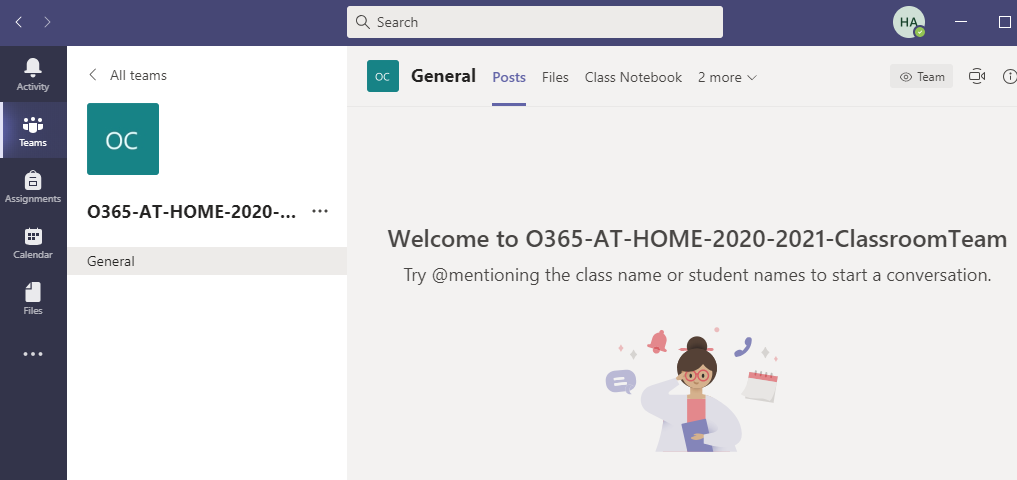1. First you will need to download the Teams App.
On a PC or MacBook, download it here:
https://www.microsoft.com/en-ca/microsoft-365/microsoft-teams/download-app
On an Android or iOS (iPad) device go to your App Store.
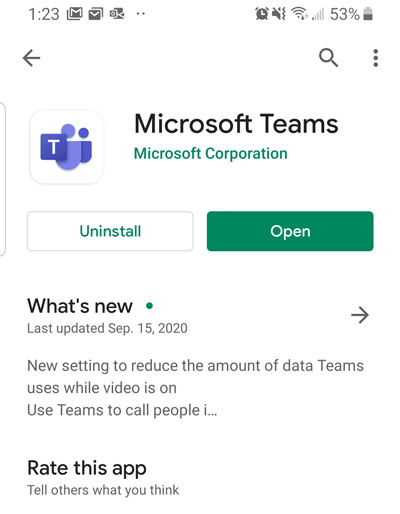
2. When the application asks for your username, enter
Pupil Number@edu.burnabyschools.ca
e.g.
234534@edu.burnabyschools.ca
The password will be the one issued by your original home school and is the same as the one you log into your home school computers with.
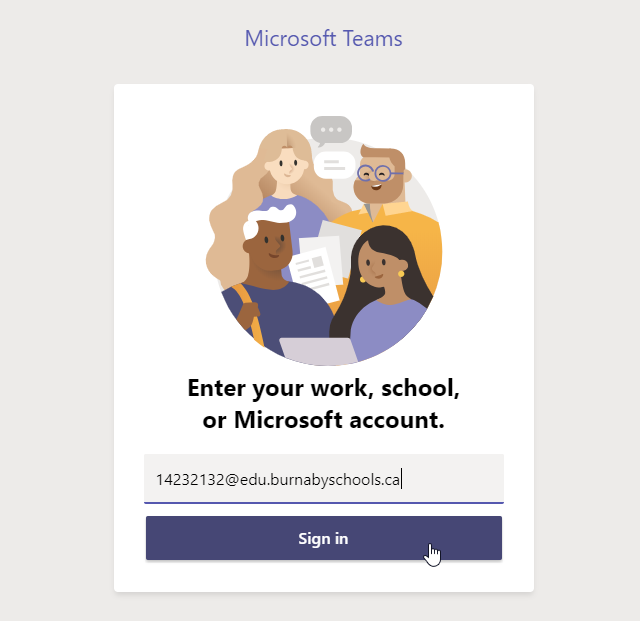
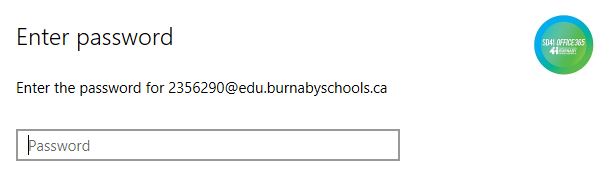
3. You are now in Microsoft Teams dashboard through the App. Click on your Team name.
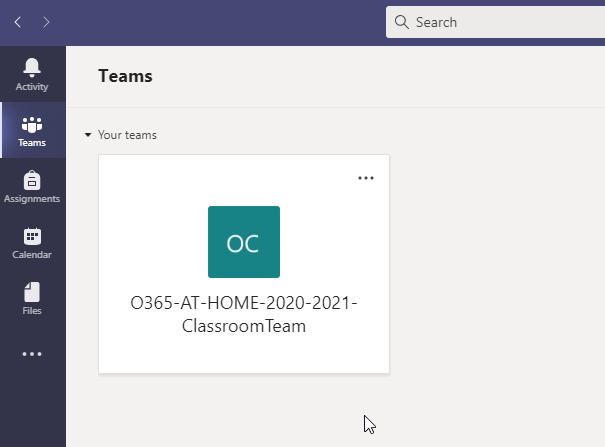
4. You are now in your Classroom Team